 Deutschland - English
Deutschland - English- Country
-
 Deutschland
Deutschland 
-
 Ireland
Ireland -
 UK
UK
- Language
- Deutsch
- English

- Language
- English
- Language
- English
- Language
- English
 Deutschland - English
Deutschland - English Deutschland
Deutschland 
 Ireland
Ireland UK
UK 
Requirements for One Net Business applications
You can set up two-digit numbers that you can dial instead of full phone numbers or extensions. You can use your speed dial numbers on any of your devices, including your desk phone or mobile phone, or a device that's running the One Net app or is set up as a One Net Anywhere device.
To make a call, enter # and the speed dial number.
You can also set up your speed dial numbers to dial feature access codes. For example, if you set up speed dial number 01 to be the feature access code for forwarding calls when busy, then you can dial #01 instead of having to remember the right feature access code to use.
Read about feature access codes >
Although # is the default prefix, your system might use a different character or combination of characters. You can confirm which prefix to use by looking in the Kurzwahl row on your Anrufdienste page.
If you set up speed dial numbers, take care to avoid conflicts with other numbers. For example, #77 might be used as a feature access code in your organisation. One Net Manager lets you set up speed dial number 77 without warning you that there is a conflict. If you then dial #77, the speed dial number takes precedence and you won't be able to use #77 as the feature access code.
You can view and configure the speed dial list in One Net Manager.
Select Anrufdienste > Kurzwahl > Bearbeiten.
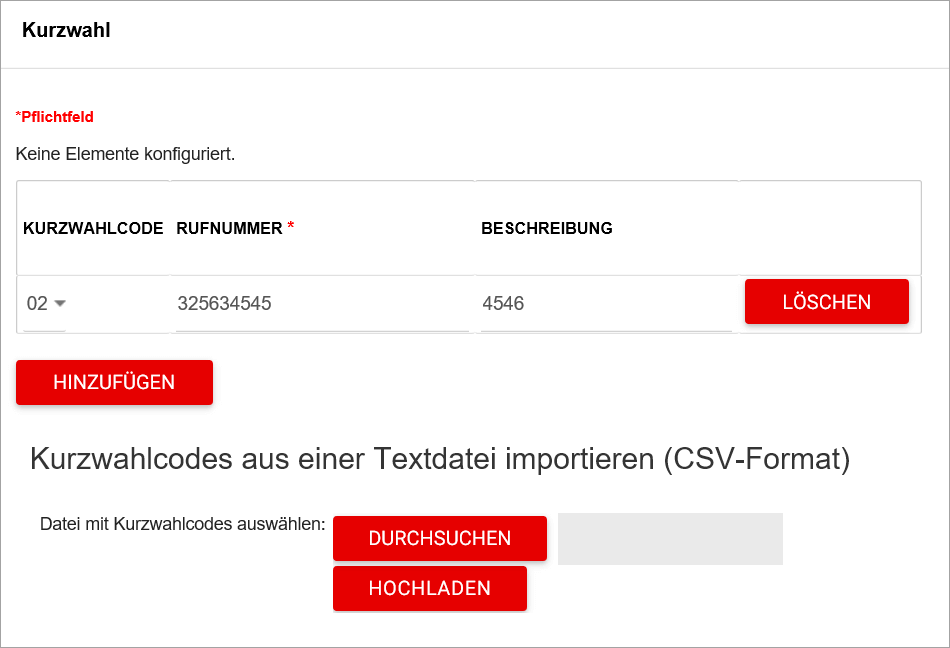
You can also use a feature access code to configure speed dial numbers.
You can import multiple speed dial codes from a CSV (comma-separated values) file. You can create the file in a text editor.
The CSV file must meet the following criteria:
An example below shows contents of a CSV file with six contacts and different number formats.
Code, Number, Description
01, 301-555-1231, Jane B Doe
02, 3015551232, Jane M Doe
03, 301 555 1233, Jane W Doe
04, 049 301 555 1234, John B Doe
05, +493015551235, John D Doe
06, +49 301-555-1236, John Y Doe
To import speed dial codes from a CSV file
Talk to the One Net Business administrator in your company. They understand your system best.
Only for One Net Business administrators: contact us if you have any questions.
Did you find this article useful?
Yes
No
Thanks for your feedback.