 Deutschland - English
Deutschland - English- Country
-
 Deutschland
Deutschland 
-
 Ireland
Ireland -
 UK
UK
- Language
- Deutsch
- English

- Language
- English
- Language
- English
- Language
- English
 Deutschland - English
Deutschland - English Deutschland
Deutschland 
 Ireland
Ireland UK
UK 
Requirements for One Net Business applications
You can view, search and organise your contacts in .You can also monitor selected contacts, and start calls and chat sessions with them.
|
Tab |
Purpose |
|---|---|
|
Search |
Lists the results of any searches you perform in this tab. |
|
Enterprise |
Lists all the contacts in your company. |
|
Enterprise common |
Lists commonly used contacts in your company. Your administrator configures this list. |
|
Site common |
Lists commonly used contacts in your group. Your administrator configures this list. |
|
Favourites |
Lists contacts you are statically monitoring. You or your administrator can configure this list in One Net Manager. |
|
Monitored contacts |
Lists the contacts you are monitoring on a temporary basis. If you are not monitoring any contacts on a temporary basis then this tab is not shown. |
|
Personal |
Lists your personal contacts. In this tab, you can add, delete and call your personal contacts. |
|
Speed dial |
Lists numbers that you can speed dial. Your administrator may have configured some speed dial numbers for you. In this tab, you can add, modify, delete and call speed dial numbers. |
|
Queues |
Lists the central numbers for all the queues you are assigned to. |
|
Friends |
Lists contacts that you are friends with. When you add someone to your friends list, they are automatically sent a friend request. Once they accept your friend request, you can see your friends' availability for chat. Your friends list is available in other One Net Business applications, such as the One Net app. |
|
LDAP |
Lists all contacts found in the LDAP directory if you have the LDAP integration option enabled. You can use this tab to search for LDAP contacts. |
|
Custom |
If your administrator has configured any custom contact directories for you, then each custom directory is displayed in a different tab with the name custom: <custom contact directory name> |
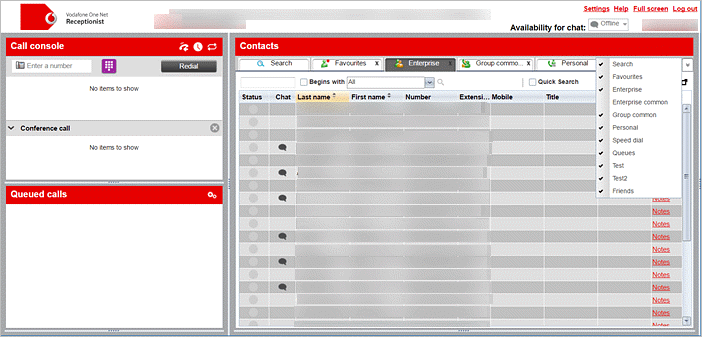
To show a directory
The directory appears in the list of tabs in . If there isn’t enough room to view the tabs for all the selected directories, select the one you want to see from the directory list or use the arrows to scroll through the tabs.
To hide a directory
To order directory entries
You can order directory entries in ascending or descending order. The columns that can be ordered have ![]() next to their name.
next to their name.
One Net Receptionist saves the sort order when you log out.
Talk to the One Net Business administrator in your company. They understand your system best.
Only for One Net Business administrators: contact us if you have any questions.
Did you find this article useful?
Yes
No
Thanks for your feedback.