 Deutschland - English
Deutschland - English- Country
-
 Deutschland
Deutschland 
-
 Ireland
Ireland -
 UK
UK
- Language
- Deutsch
- English

- Language
- English
- Language
- English
- Language
- English
 Deutschland - English
Deutschland - English Deutschland
Deutschland 
 Ireland
Ireland UK
UK 
Requirements for One Net Business applications
When you send a fax, you can choose to send a cover page with it. A cover page appears as the first page of the fax and it contains:
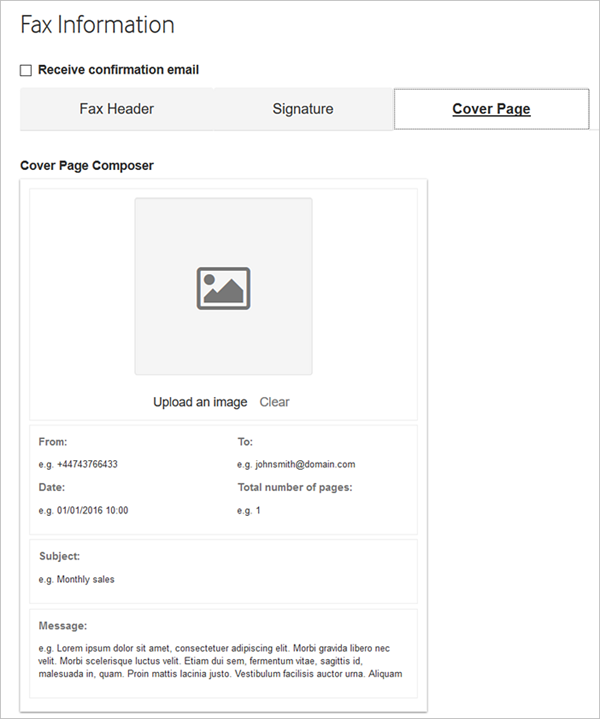
You can customise your cover page template by:
To check how your branding appears on the cover page, send yourself a test fax.

To remove a cover page image, select Clear.
Learn how to add a cover page when sending a fax >

You can edit the cover page subject and message every time you send a fax.
Talk to the One Net Business administrator in your company. They understand your system best.
Only for One Net Business administrators: contact us if you have any questions.
Did you find this article useful?
Yes
No
Thanks for your feedback.